User Tools
Downloading a bit file to the Nexys 4 Board Using Adept
This will show you how to download a bit file to the Nexys 4 board by using the program called Adept.
- First, check that your Nexys 4 jumpers are correctly placed by following the Setting Jumpers on the NEXYS 4 Board tutorial.
- Plug in your Nexys 4 board with a micro USB cable and turn it on.
-
- If you get an error that says “Initialization Failed” you forgot to turn on the Nexys 4.
- If Nexys4DDR isn't selected in the top right of the window, change it to select Nexys4DDR.
- Click browse.
- Navigate to the bit file that you are going to download to the board. Select it and click open.
- Click program.
- Wait for the bit file to be programmed to the board! When it is done Adept will say Programming Successful at the bottom. The DONE LED on the board itself will also light up.
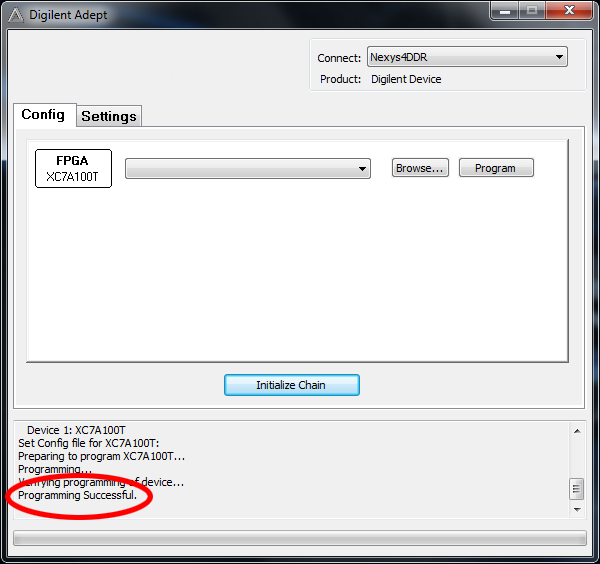
You can select recent files with the file name drop down menu.
If Adept doesn't recognize your board, make sure the Nexys 4 board is turned on and plugged into your computer. Also check that the Auto Initialize SC checkbox is marked under Settings.

